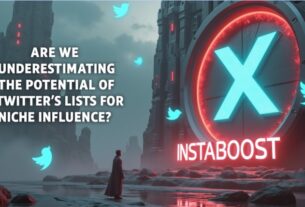Have you ever noticed your computer slowing down after installing security software? While protecting your Windows PC is essential, performance issues can be frustrating. Many users struggle to find the right balance between security and speed.
One of the most effective ways to safeguard your computer is by using antivirus software for Windows. However, not all solutions are optimized for performance. Choosing the right security measures ensures your system stays protected without unnecessary slowdowns. Here, we explore some tips to keep your computer safe without slowing down.
Choose Lightweight Security Software
Security programs vary in size and impact on system resources. Some consume more memory and processing power, leading to lag. Opt for software that offers real-time protection while running efficiently in the background. Look for security solutions designed to detect threats without affecting boot time or application performance.
Cloud-based security tools are a good option as they rely on online databases rather than using extensive local resources. Checking system requirements before installation can help ensure the software is suitable for your PC. Running occasional system scans instead of continuous deep scans can also prevent slowdowns.
Keep Windows and Apps Updated
Cyber threats frequently exploit vulnerabilities in outdated software. Hackers exploit vulnerabilities in older versions of Windows and applications. Enabling automatic updates ensures that security patches are applied as soon as they are released. Regular updates keep your PC protected without requiring additional tools that could slow it down.
In addition to Windows updates, ensure third-party applications, including browsers and media players, are also up to date. Cybercriminals often target outdated software that lacks the latest security enhancements. Scheduling updates during non-working hours can prevent disruptions. Keeping device drivers updated further enhances security and system efficiency.
Use Built-in Security Tools
Windows offers built-in security tools that enhance protection without straining system resources. Features like Windows Defender, SmartScreen, and firewall settings provide essential security without the need for third-party applications. Configuring these correctly minimizes risks while maintaining system performance.
Windows Defender automatically scans for malware, and its real-time protection feature actively blocks potential threats. The SmartScreen filter helps detect malicious websites and downloads, reducing the risk of phishing attacks. Adjusting firewall settings ensures that only necessary applications have network access. Utilizing BitLocker encryption for sensitive data further strengthens security.
Limit Background Apps for Speed
Many programs run in the background, consuming memory and processing power. Open Task Manager to check which applications launch at startup. Disabling unnecessary programs reduces strain on your system. This step ensures that antivirus software for Windows runs efficiently alongside other essential processes.
Some applications, such as messaging apps and cloud storage tools, may not need to start with Windows and can be launched manually when needed. Disabling automatic updates for non-security applications prevents resource-heavy background tasks. Using a lightweight system optimizer can help detect and manage resource-intensive programs.
Optimize Scanning for Performance
Real-time scanning is crucial for detecting threats as they appear, but aggressive scanning settings can slow your computer. Adjust scan schedules to run during idle times and exclude non-essential files from deep scans. Configuring security software properly ensures protection without unnecessary resource consumption.
Running quick scans daily and full scans weekly balances security with performance. Excluding trusted files and directories from scanning speeds up system processes. Choosing security software with behavior-based detection minimizes the need for frequent scans. Utilizing cloud-based threat detection reduces the local processing load
Antivirus software for Windows plays a key role in protecting your PC, but security goes beyond just installing a program. A combination of smart security choices, proper system maintenance, and safe browsing habits ensures your computer stays both protected and responsive. Taking proactive steps not only safeguards your data but also keeps your PC running at its best for years to come.