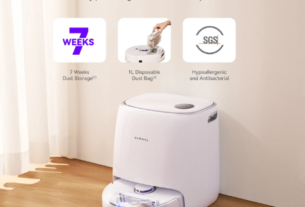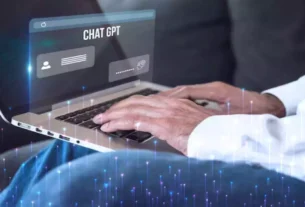If you wish to transfer the drivers from one Windows device to another, then this blog will showcase some of the most efficient ways to do it.
Whether it’s a brand new, state-of-the-art PC or a budget model that’s about to die, getting a new computer is always an exciting event. If you are unable to locate drivers for any of your preferred devices, that enthusiasm may quickly fade. Manufacturer support for a gadget could quickly dwindle in today’s age of continual product updates and upgrades. If you are wondering, is there a way to move your drivers from one computer to another? Then the answer is, Yes!
There are typically two scenarios when you may need to transfer drivers from one device to another. To start, you’ll need to transfer the drivers since the PC doesn’t have an Internet connection. The second is the Internet’s inability to provide certain drivers. You may save a lot of time by transferring drivers from one computer to another. You may install drivers on the computer right away with its help. In the following tutorial, we will discuss different ways to move your drivers from one computer to another.
Ways to Copy Drivers from One Computer to Another
There are various kinds of companies that claim their apps are the Driver Updater for Windows 10, 11 in the market, which will also help you move your drivers from one device to another. However, most of them are just for updating your drivers or else they ask for a subscription for such benefits. Below we have shared some of the most efficient manual ways that will help you with the process.
Use A Pen Driver to Move the Drivers
If both computers’ USB ports are functioning properly, using a USB flash drive is the most straightforward and expedient method for transferring drivers from one PC to another. Connect the USB flash drive to a device that has the necessary drivers, transfer the drivers to the flash drive, and then disconnect it.
Connect the pen drive to the computer that lacks drivers and requires driver installation. Proceed to transfer the drivers from the pen drive to the computer. Subsequently, you may begin the installation of drivers by according to the directions provided by the setup wizard.
Move Drivers Using A CD or DVD
If your computer has a DVD or CD port, you may use it to transfer drivers from one PC to another. Similar to a USB flash drive, it functions as both a storage device and a means of transferring data. Insert the CD into the computer equipped with drivers, duplicate the driver onto the disc, and then remove the disc. Insert the disk into the computer without drivers, then transfer the drivers from the disc to the computer.
Transfer Drivers Wirelessly
When both computers are linked to the same network, the process of sharing drivers is simplified. To facilitate the transmission of drivers across computers, you may use chat software or utilize public files to exchange and copy the drivers over a shared network. To distribute drivers and other objects stored in a Public folder across a network. Here are some steps that will help you with the process:
Step1: Open the Start menu and select the Network option.
Step2: Choose the common Network and Sharing Center option.
Step3: Now, Turn ON the Public Folder Sharing toggle switch.
You can try out this method on selected company computers. This includes MSI, Microsoft, LG, Gateway, Compaq, Alienware, IBM, Toshiba, Samsung, Lenovo, Sony, HP, Dell, Acer, Asus, etc.
Copy And Paste The Drivers To Another Computer Using A Smartphone
Indeed, a phone may function as a USB storage device, allowing for the transfer of data, including drivers, similar to a pen drive or a CD/DVD. Establish a connection between the phone and the computer equipped with the necessary drivers, and proceed to transfer the required drivers to the phone. Subsequently, establish a connection between the phone and the computer without drivers, and proceed to transfer the drivers to the computer.
Wrapping The Process Of Moving Drivers From One PC To Another
Using this method to transfer drivers from an old PC to a new one isn’t guaranteed to work every time. You should attempt this strategy if you are having an extremely hard time finding drivers for an older gadget that you just cannot live without. Additionally, if you are finding any difficulties during the driver transferring process, contact a professional and they will help you with it. Also, if there’s any method or step that you are finding difficult to understand, tell us by writing your query down in the comments section below. We would love to help you out!